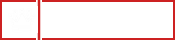How to Create a Professional Email Address For Your Business

When we run a business, being professional is by far the most important of all. A professional business approach helps in impressing our customers, makes us look trustworthy and creates an overall good impression. So, when you email your client using an email id such as Your_FirstName_LastName_@Gmail (or Yahoo). Com, you are hardly making that great first impression.
Not only such an email address looks unprofessional from a business perspective, it may be construed as spam and could be ignored or deleted. Also, it’s not easy for your clients to remember a lengthy email address, if they want to get in touch with you. For these reasons, you need a professional email address. A professional email address is You@YourWebsite.Com, like Alison@AA1Massage.Com or David@AlbertAutoFL.Com. Not only is it professional and easy to remember, it also promotes your website. Your customers are more likely to remember your website name if it is contained in your email. Several hosting companies provide you with such email addresses for a price. However, Google gives you a professional email address with a whopping 30GB storage space for just $5/month. In this post, we will show you how to sign up for a professional email address with Google.
1. Visit GSuite and click on Get Started.
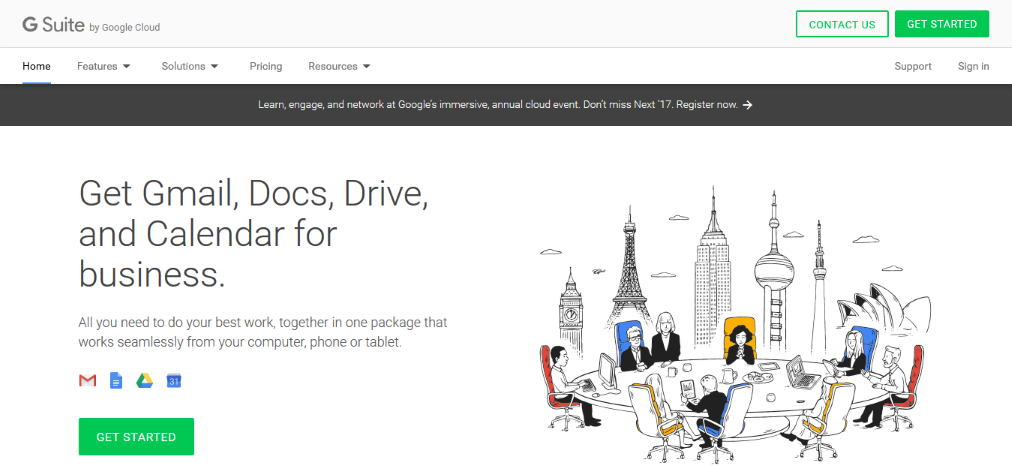
2. You will be taken to a sign-up page. Sign up for the service by entering your details.
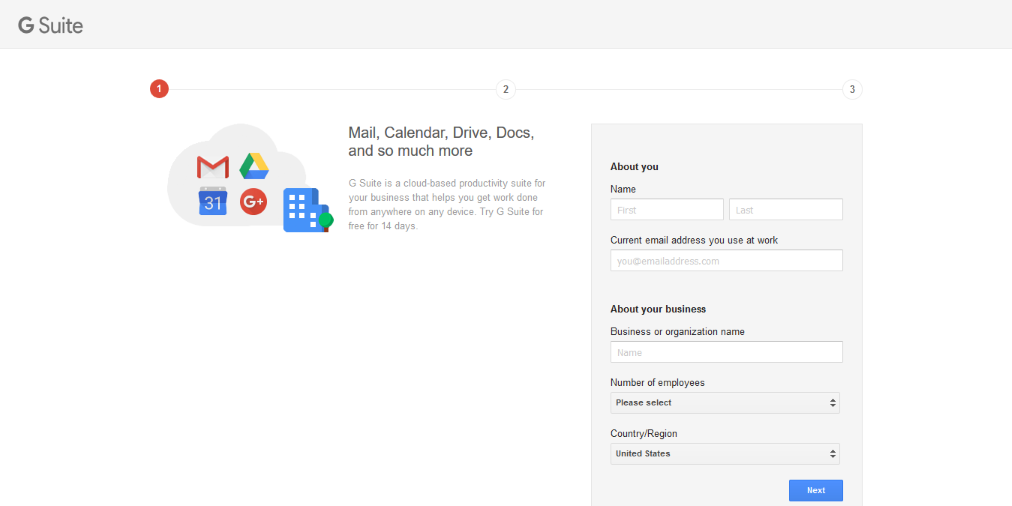
3. You will be asked if you already own a domain name or if you would like to buy a new one. A domain name is your permanent address on the Internet and is basically the .Com in any website we visit. So, Google.Com is the domain name of Google. If you already have a domain name (YourBusinessName.Com), check the “Use the domain name I have already purchased” option.
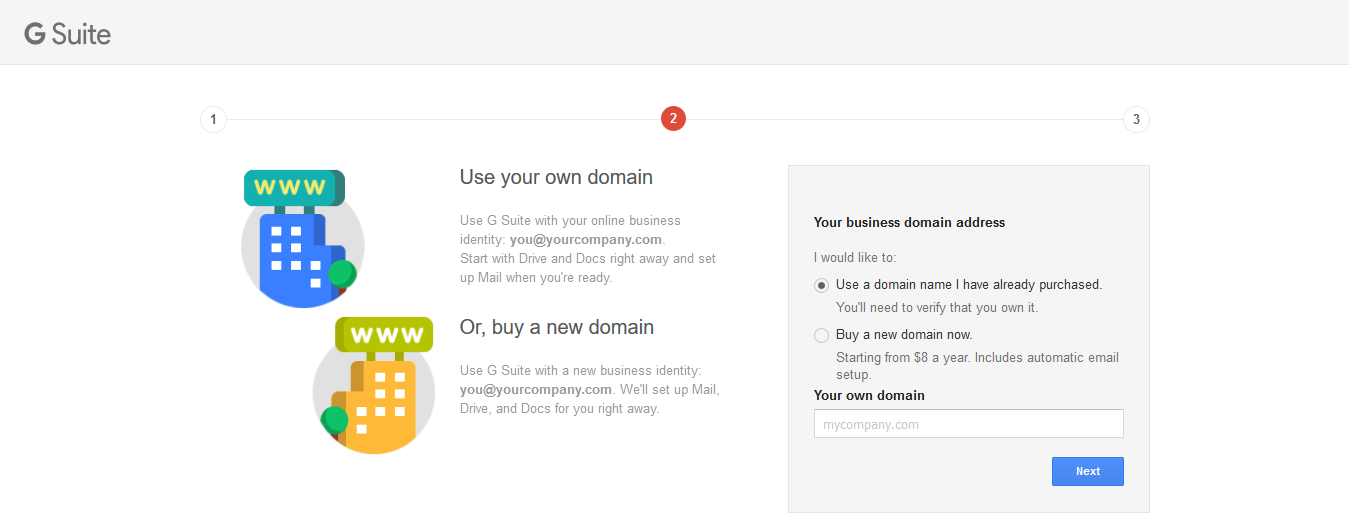
If you do not have a domain name, you can purchase one right there, by clicking on the “Buy a new domain now” option.
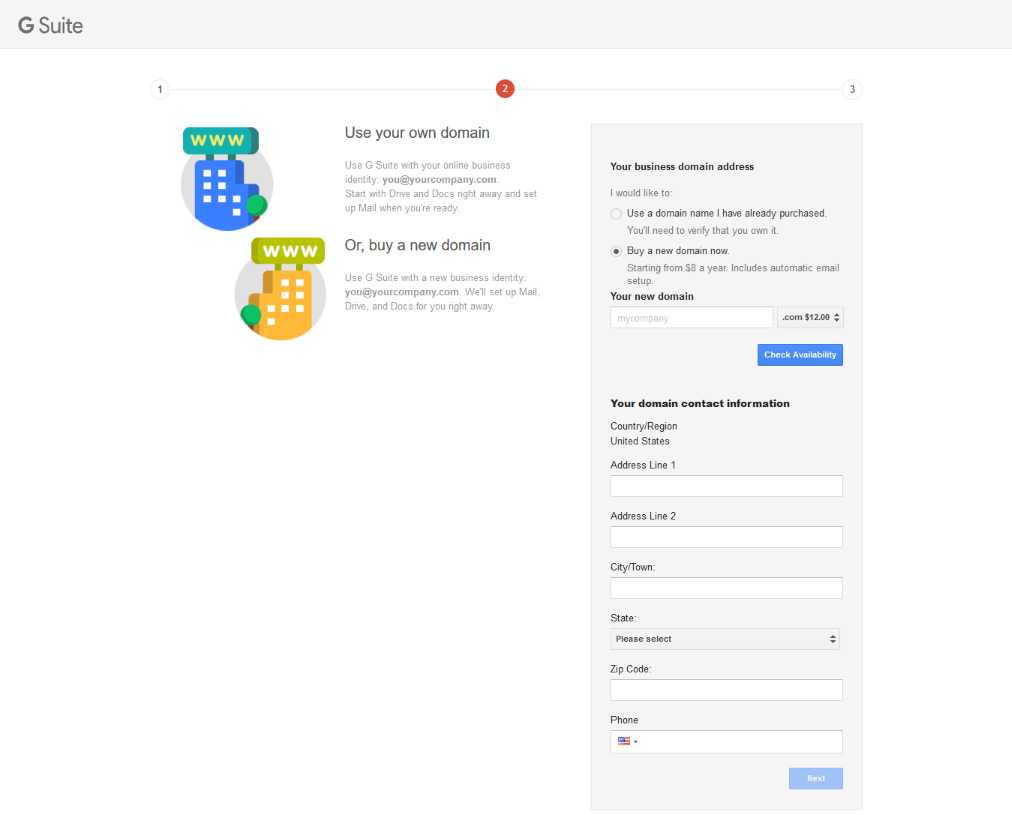
4. Click “Next” after entering the domain contact information.
5. Choose a username and password in the screen below. Check the “I’m not a robot” box, I have read and agree to the “Gsuite agreement” and the first box about receiving emails and offers etc., if you wish to receive promotional emails, announcements, etc. from Google.
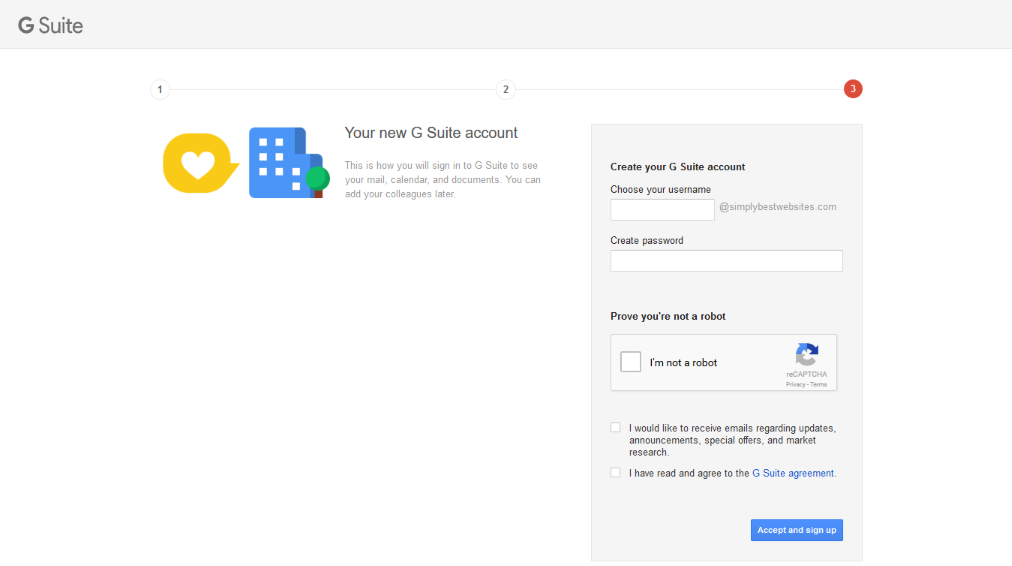
6. Click “Accept and Sign Up”.
7. Congrats! You are now a proud owner of a professional email address representing your own brand.